For our melody, I feel it is important to use a widely recognized tune. To this end I have selected Frere Jacques. Lame perhaps, but everybody should know the melody. We will use the key of "C major" so there will be no black keys, and this song has only one chord....."C"
In the Mixer window, under Track Name, you can click on the track to name it: let's call it "Lead." The Type should be set to Instrument, and by clicking on either Device or Instrument, you can bring up a list of instruments. The default is Acoustic Grand Piano, which is fine for us. Your Mixer window should look like the screenshot below.
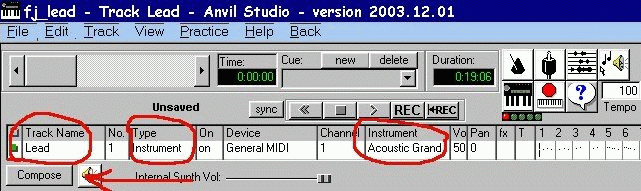
Now that we have set the track properties, we are ready to start entering notes to the track. This is done in the Composer window. Change to the Composer window by clicking the "Compose" button.
The Composer window has three views which can be changed from the drop-down menu on the upper left. Select "Piano Roll." The Piano Roll screen has a piano keyboard on the left, and grid lines on the right. If you click your mouse on the keys, you can hear the corresponding notes. You can specify the range of notes available by clicking the "Add Sounds" button just below the keyboard.
Click Add Sounds. You will see a menu from which to select the range of notes available. For Lowest Note, select G-4, and range of notes, 15. Press OK. Now, by clicking on the piano keys, see if you can pick out the tune to Frere Jacques, starting on the 'C' note. You will notice that the notes pretty much follow the 'C major' scale. If you are unfamiliar with scales, click here. To actually enter the notes, use your mouse to click on the grid on the same line as the note you want to enter. The bold lines in the grid represent measures, and the lighter lines divide the measure into 1/4 and 1/16 intervals. You can change this from a dropdown menu just above the grid, but let's stick to the default setting.
There are two ways to specify the time value of a note: either from the dropdown menu marked "Note:" or by entering a note, then dragging the mouse over it. If you are unfamiliar with time values, click here. Using 1/4 notes, enter the notes for the first two measures. Your screen should look like this:
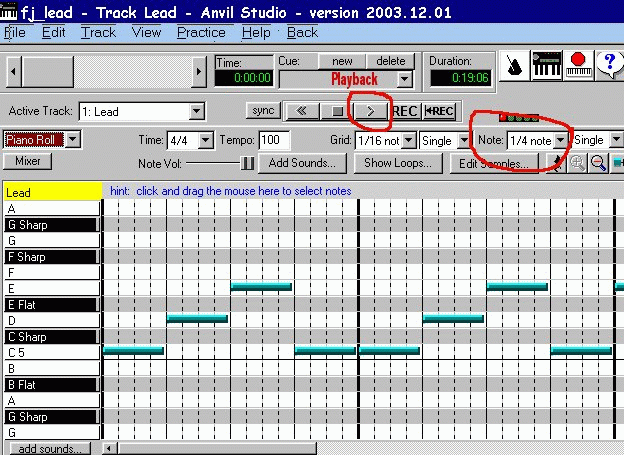
Try playing back the notes you have entered. They should sound like this:
Scroll over to the next two measures, and enter the following notes. Observe that the last notes in the measure are longer in duration, being half-notes.
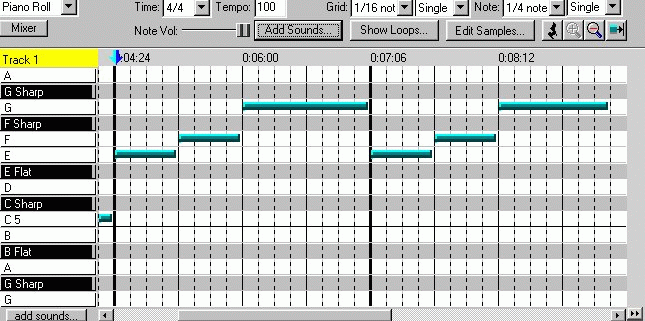
Try playing back the notes you have entered for measures 3&4. They
should sound like this:
The third section has 1/8 notes and 1/4 notes. Try altering the length of the notes and see how it sounds.
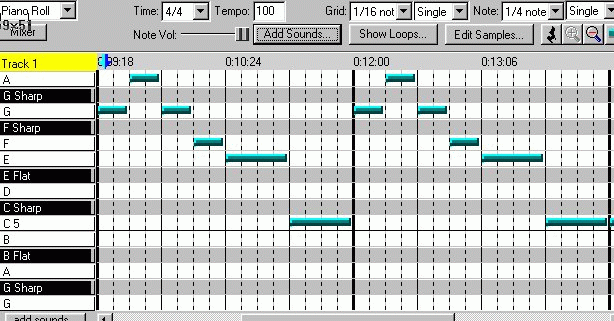
Try playing back the notes you have entered for measures 5&6. They
should sound like this:
Finally, the last section goes like this:
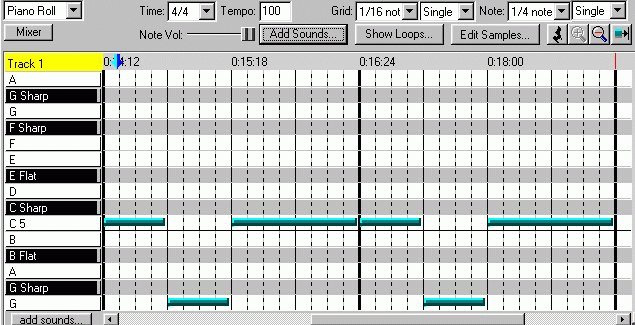
Try playing back the notes you have entered for measures 7&8. They
should sound like this:
Play the song back. It should sound like this:
Congratulations! You have just created a song. Do you think it could use some other instruments? Maybe drums, bass or chords? Well, on the next pages we will add some more tracks.