Before we start composing, we need to become familiar with Anvil Studio. For starters, Anvil Studio is primarily a midi sequencer. Midi files are very compact, and are instrumental....that is, they contain no vocals. Anvil Studio does have some ability to work with a microphone, (wave files) but this is very limited in the free version. In this tutorial, we will use the free version, so we will work strictly with midi files.
Let's go ahead and fire up Anvil Studio. The program has a lot of other features, but only two screens that we will be concerned with:
- Mixer: Shows all tracks. Playback, name and adjust track properties, cut and paste.
- Composer: Compose each track note by note.
Remember: Under each active screen in Anvil Studio, there are instructions on it's operation and features. You can also access this from the Help menu.
The program opens on the Mixer, so lets look at that first.
Mixer View
The Mixer screen gives us an overview of our entire composition. It is common for songs to have more than one instrument playing, and each of these instruments is assigned a track. The Mixer shows all the tracks, and from this window, we can adjust the track properties. *Working with Anvil Studio is all about creating and mixing tracks. *
Anvil Studio has 3 types of track:
- Audio (which we won't be using)
- Instrument (melody, chords, etc)
- Rhythm (drums)
The screenshot below shows four tracks. From this window, we can assign a name to our track, select an instrument, control volume and pan, adjust tempo, and cut and paste parts of our song.
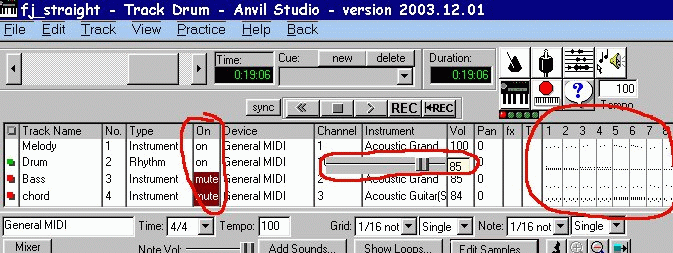
- In the Mixer window, you can adjust the relative volume of each track by clicking on "Vol" This opens a slider control from 0-100.
- In the same manner you can adjust "Pan" if you wish one track to be heard more in the Left or Right speaker.
- Also note that by clicking "On" you can toggle the playback of each track between On, Mute, and Solo...(These settings are for playback only: they do not do not save.)
- Circled in red on the far right, is an overview of the song by numbered measures. In this location it is possible to cut, copy and paste whole sections of the song.
There is another screen where we will do all of our actual composing. This is called the Composer. The Composer view is opened by clicking on the button marked "Compose" which is located in the lower left of the Mixer. There are three ways of viewing the Composer.
-
Lyrics: Since our song has no lyrics, we won't use this
- Staff: Use this to enter notes on a musical staff. This can be done by "drag & drop" or playing notes on a virtual keyboard. (You can change this to a guitar fretboard by right-clicking on the keyboard)
- Piano Roll: Enter notes as lines on a grid. No need to read music. This is the view we will be using.
Composer View (Piano Roll)
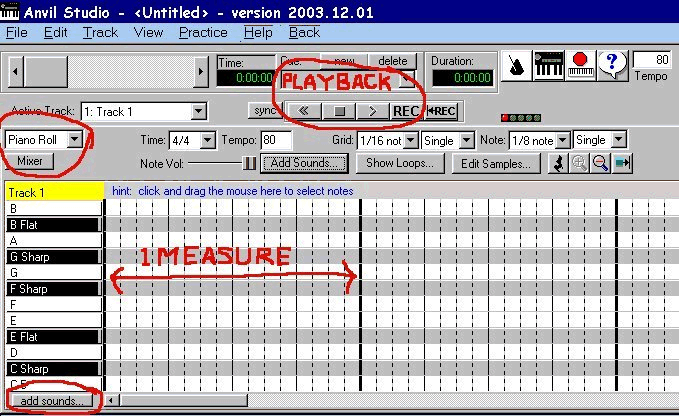
The Piano Roll Composer has a keyboard to the left, and a grid to the right. The bold lines in the grid mark the beginning and end of a measure. The lighter lines break the measure down into smaller time values: half, quarter, eighth, and sixteenth notes. To enter a note, click your mouse on the grid where you want it to go, using the notes on the keyboard as a guide. The length of a note can be changed using the dropdown menus just above the grid, or by clicking and dragging the note.
By clicking the Add Sounds button, you can change the range of notes available, or in the case of Rhythm tracks, which drums are available. This is pretty much all we need to know to get started. There are many other features Anvil Studio offers, and browsing the Help menu, is a good place to explore these.
On the next page, we will start by laying down a melody line, and build other tracks around it. Click the arrow below to go to the next page.